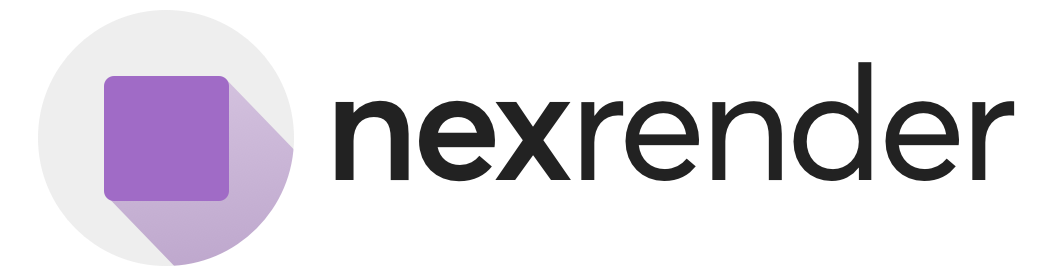uploadInfo.url, the next step is to upload the actual After Effects file.
This file must match the format you declared when creating the template: either .aep, .zip, or .mogrt.
Where to Upload
TheuploadInfo.url returned in the response is a presigned URL — a time-limited link that allows you to upload the file without any additional authentication.
The method is always PUT, and you must include the correct headers exactly as provided in the uploadInfo.fields.
Example curl Upload Request
You can replace .zip with .aep or .mogrt depending on your workflow.
Required Headers
The following headers must be present if included in theuploadInfo.fields object:
| Header | Description |
|---|---|
| Content-Type | Usually application/octet-stream |
| x-amz-meta-custom | May be included for tracking template ID |
| Content-Length | Set automatically by curl or Postman |
| Content-Encoding | Usually not required; use identity if needed |
Do not change the upload URL, append query params, or add any extra headers.
Important: Upload the Correct File Type
The file you upload must match thetype field you declared during template creation:
Declared type | Expected File Upload |
|---|---|
zip | project.zip |
aep | project.aep |
mogrt | project.mogrt |
Confirming Template Upload Status
Once the upload completes, the template’sstatus will change from awaiting_upload to uploaded. At this point, Nexrender Cloud will:
- Extract all available compositions
- Parse editable layers for use in jobs
- Make the template immediately available for rendering