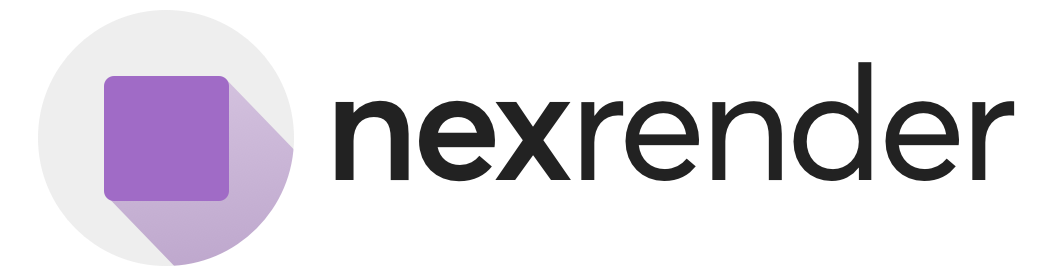What is a Template in Nexrender Cloud?
In Nexrender Cloud, a template is an After Effects project file (or compatible format) uploaded to the cloud and registered with metadata, enabling dynamic rendering and automation at scale. Templates are the foundation for all render jobs. Once uploaded and processed, Nexrender Cloud can introspect the file to extract:- Available compositions (e.g.,
main,intro,outro) - Editable layers (text, images, audio, video)
- And render any of them dynamically based on incoming asset data.
Supported Template Formats
| Format | Description |
|---|---|
.aep | Native Adobe After Effects project file |
.zip | A .aep file bundled with its assets (images, videos, fonts) |
.mogrt | Motion Graphics Template exported from AE, for use in Adobe apps |
.zip as the most flexible and robust format for complex workflows. It allows bundling everything together in one archive: project, assets, fonts, and expressions.
Why Use .zip Instead of Raw .aep?
- Portable: All dependencies are included in the archive
- Stable: Avoids asset path resolution issues on render nodes
- Versionable: Can be zipped and reused reliably in CI/CD pipelines
- Flexible: Supports preloading fonts, media, nested comps, scripts
For .mogrt templates, you can upload them directly without zipping.
Full Manual On Preparing Project Archives →
Why Use .mogrt Templates with Nexrender Cloud?
.mogrt (Motion Graphics Template) files are a streamlined way to automate rich, branded animations with Nexrender Cloud — without requiring a complex .aep project structure.
Created directly from Adobe After Effects via the Essential Graphics panel, these templates allow designers to expose just the fields needed for dynamic automation: text, images, colors, sliders, audio, and more.
Benefits of .mogrt with Nexrender
| Feature | Why It Matters in Nexrender Automation |
|---|---|
| Simplified integration | Upload directly via API — no need to bundle assets, no zip required |
| Designer-controlled inputs | Fields defined in AE become JSON-editable params in Nexrender jobs |
| Low-maintenance | No manual layer mapping or fragile expression parsing |
| Fast introspection | Nexrender automatically extracts editable parameters on upload |
| Lightweight & portable | Ideal for workflows requiring rapid rendering and high volume throughput |
Typical Template Lifecycle
- Create the template (
POST /api/v2/templates) with atypeanddisplayName - Upload the actual file to
uploadInfo.url(no auth headers!) - Confirm the status is
uploaded - Inspect the template to see available
compositionsandlayers - Submit render jobs that reference the template
How Nexrender Uses Templates Internally
Once a template is uploaded via the API, the backend performs introspection:- Validates the file type
- Extracts a list of compositions and editable layer properties
- Stores metadata under a unique template ID
- Returns a presigned
uploadInfo.url(valid for 1 hour) to upload the actual file
uploaded, and you can start submitting render jobs that reference this template by ID.