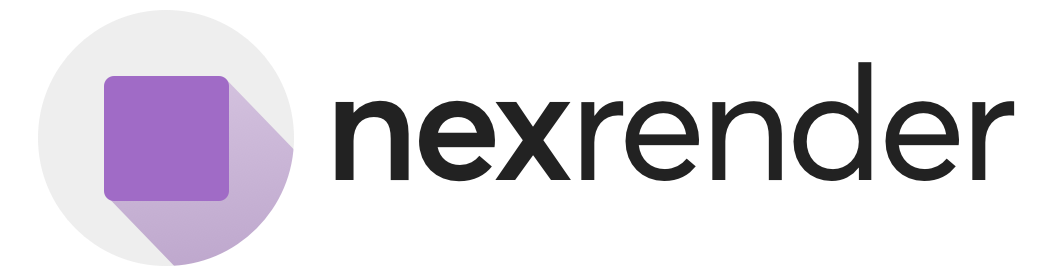Prerequisites
What do you need to start?- An active Nexrender Cloud account - Ping Us if you don’t have one
- Your API Key (grab it from your dashboard) - API Key
- A valid After Effects template in .aep, .zip, or .mogrt format with assets and fonts custom fonts in TTF format
Register Your Template
Upload the After Effects File
After you add your template in Step 1, the API will return auploadInfo object that includes a presigned URL, HTTP method, and recommended headers for uploading your actual template file.
This file must be a .zip, .aep, or .mogrt, depending on the type you specified when creating the template.
awaiting_upload to uploaded, and you can proceed to rendering.
Submit a Render Job
Now that your template is uploaded and ready, it’s time to create a render job. The job defines:- Which template to use
- Which composition inside the template to render
- Which assets (text, image, audio, etc.) to inject dynamically
Checking Job Status
Simple request to get the jobs status: The response includesstate, progress, outputUrl, renderDuration and error info if rendering failed.
output.url.