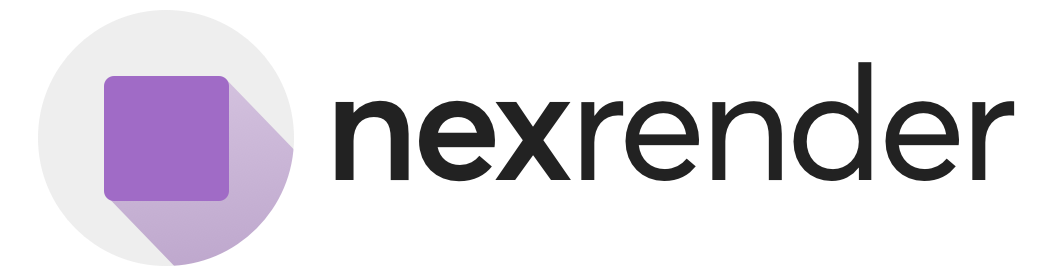- A template (AEP/ZIP/MOGRT)
- A specific composition (for AEP/ZIP; optional for MOGRT)
- A set of dynamic assets (text, images, audio, essential properties)
- Optional render settings (output type, frames, quality, codec)
- Optional upload target to S3-compatible storage
- Optional webhooks / preview flag
What Is a Render Job?
Each job is a self-contained instruction set telling Nexrender Cloud how to render a video from a specific template. Jobs are idempotent, meaning the same payload will always produce the same output — unless your template changes. You must specify:- template.id (and template.composition for AEP/ZIP)
- assets[]
- settings (optional; new) — output type, frames, quality, codec
- upload (optional; new) — push outputs to your S3-compatible bucket
- webhook (optional) for status callbacks
- preview (optional) for quick previews
Job Payload Structure
Here’s what a minimal payload looks like:Payload Structure
Supported Asset Types
Nexrender Cloud lets you customize your After Effects templates by injecting different types of assets during render time. These assets are defined in theassets array of your render job payload.
Each asset must include a type, and typically a layerName, src, or parameters depending on its function.
data — Property Override
Use to change properties in a composition layer.
Property Override
text — Text Override
Use to change text in a composition layer.
Text Override
image — Replace Image
Replace Image
audio — Inject Audio
Audio Injection
video — Replace Footage
Video Injection
essential — Motion Graphics Template fields defined by Essential Properties
Use to set fields in Motion Graphics Templates. The value can be a string, number, or boolean. Layer name in this case is the name of the field in the Motion Graphics Template panel. If the field is a nested object, use a dot notation to access the property. (If there is a dot in the field name, you can switch to using ’->’ instead.)
Essential Properties
Essential Properties
function — Declarative Action Blocks
Functions provide powerful declarative actions for advanced template manipulation. You can target specific compositions and perform complex operations.
Function block
Available Functions
For detailed documentation on all available functions, including parameters, examples, and use cases, see the Functions Reference.Available Functions:
- nx:comp-duration-set — Set composition work area duration
- nx:layer-autoscale — Automatically scale layers to fit/fill
- nx:layer-duration-set — Set layer duration
- nx:layer-remove — Remove layers by index
- nx:layer-start-set — Set layer start time
- nx:layer-state-set — Control layer visibility
- nx:solid-color-set — Modify solid color layers
- nx:text-params-set — Comprehensive text manipulation